Colored Gradient Effect
1. Open your black and white image in Photoshop. What? you don't have one?..well, you can try any of these tutorials to get a B&W image out of a colored one:
a. Black and White Stencil Effect
b. Change Colored Image to Professional B&W Photography
2. Next, go to Layer > New Fill Layer > Gradient. This window will appear, just click OK.
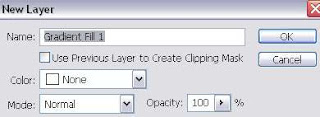
Then, you'll see this window. Click on the small down arrow to open gradient picker. Choose the gradient you want. I'm gonna pick the red-brownish gradient. And click OK.
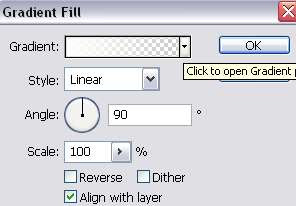
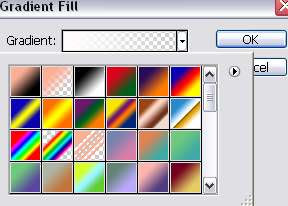
This is what you'll see in your image window. Don't panic just yet. Your image not going anywhere.
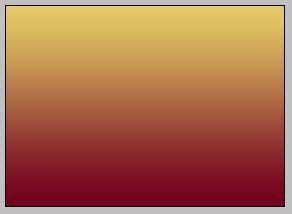
3. Go to your layer palette. Change the blending mode to Multiply and lower the opacity to 85% or somewhere around it.
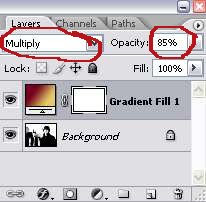
4. And you'll get this..
5. To get more effects, set the blending mode to one of these settings and adjust the opacity to your liking:
Blending mode set to Color Burn
Blending mode set to Lighten
Blending mode set to Hard Light
You can also experiment with other settings for the blending mode to get the effect you want.
6. Want to try other gradient? Double-click on the gradient layer in the layer palette to bring out the Gradient Fill window. Choose the gradient you want. You can also adjust the angle of the gradient to get the effect you want.
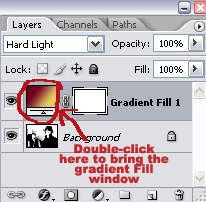
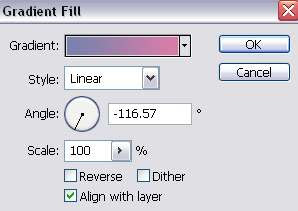
Okay..we're done..Good luck trying this new effect! Although I don't think you need luck to try this simple effect..;)









7 comments:
hai, good info
Hello!!
I wanted to email you, but I can't seem to find a contact link anywhere on your site.
I just wanted to make sure you were cool with sites re-publishing a few posts from your feeds (with a clear return link and truncated content, of course!) I have included a few articles from PhotoShop Tutorials on http://www.julescafe.com, and I just wanted to make sure you knew and were okay with our spreading the word about you! Your site is so informative, and I think others will think so, too!
Jules.
hello!!
some tutorials have disappeared and the of HDR interested much to me you can return to publish them ??
Thanks!
@ Jules...
Yeah, I'm cool with it..with proper link and credit, shouldn't be a problem..thanks for the interest in my tutorials ;)
Wow, this is really cool!
Thanks,
Karl
Nice and concise tut for those on the move!
Great tutorials.. I know NOTHING about photoshop and these were amazing and straight-forward!!
Post a Comment