This is one of those image coloring effects..sometimes it works for your photo..sometimes it doesn't. But one thing I can say is..it works well with scenic photograph. It makes the red element in your photos pop up and at the same time giving the nostalgic feeling, retro feeling to your image and makes it looks like a fairytale.


Retro Fairytale Picture Effect
1. Open your image in Photoshop. Duplicate your image.
2. Go to Layer > New Fill Layer > Solid Color. A small window will appear, just click OK. And you'll see a Color Picker window. At the bottom, type in the color code 4681e1(sky blue)..as shown in the picture below. Then, click OK.
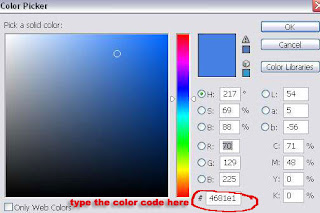
In the layer palette, set the blending mode to Soft Light and reduce the opacity to somewhere around 60%.
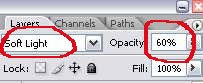
3. Create another Color Fill layer. Go to Layer > New Fill Layer > Solid Color. This time choose a really soft brown (code: f0d269) and click OK.
Set the blending mode to Overlay and reduce the opacity to 40%.
4. Again, another Color Fill layer. Go to Layer > New Fill Layer > Solid Color. This time choose a soft pink color (code: e793b5) and click OK.
Set the blending mode to Soft Light and reduce the opacity to 60%.
5. Now, go to Layer > New Adjustment Layer > Channel Mixer. Use the settings shown in the pictures below:
Red:
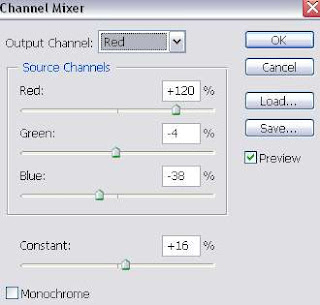
For output channel..Green and Blue, just leave it to their default values. In other word, don't change anything.
6. Next, go to Layer > New Adjustment Layer > Selective Color. Use the following settings:
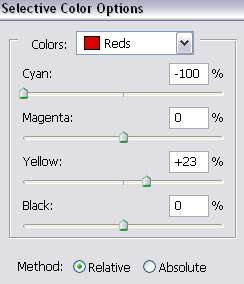
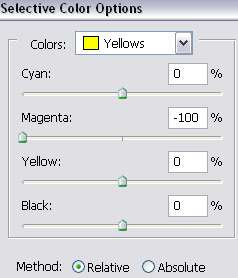
And leave everything else unchanged.
7. Here's your layer palette now.
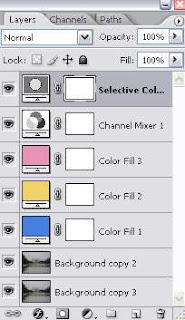
If your image is too dark, set your duplicate layer in step 1 to Screen. Adjust the opacity of that layer until you get a nice coloring on your picture.
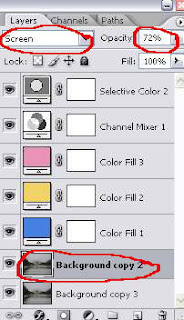
Good luck getting this nostalgic fairytale look on your photo. And thanks to all my readers and subscribers..cause honestly my life would suck without you...









10 comments:
beautiful effect, thanks
i love this blog. i swear. can i copy this tutorial for my blog? of course the tutorial will be linked to this blog. please. i really love this tutorial.
A great photo retouching tutorial with a really great retro result. Reminds me of the pictures I see when I leaf through and old photo album.
This is awesome! perfect! Just what I have been looking for the past couple of months!
Please tell me there is a work around for PSE. PSE doesn't have channel mixers.
Also, can I use the same technique for pics of children to get that Fairy Tale vintage look?
@ Liberty 1..
I've never use PSE before..so not sure. Maybe you can try another tutorial --> Retro coloring , this version only use color layers and level in Photoshop. PSE has level?
with regard to photoshop elements a lot of the adjustment layer options are not available. HOWEVER, there *is* a cheat and that is to download the PSD and copy the layers from the PSD to the image in elements. The downside is that you can't fine-tune them (e.g., move the sliders on a color adjustment layer or the points on a curve to tweak), but you can sometimes work around that by adjusting the opacity or blending mode.
Until I save enough money for a full version of Photoshop, I'm limited to elements and always grateful to those who provide PSDs because I can accomplish some of the effects that I love to an extent.
Thanks a lot, I do this with my photos and they are very, very nostalgic! ^_^
Just what i've been looking for. Thanks for sharing!
Thaaank yooou . . . I've used the polaroid tutorial too and both have been perfect for my images.
I'd love to create a fairytale effect with photographs of children, if you please :)
This is cool. I've been looking around for some simple-looking effect and yours are awesome. Love it.
Post a Comment