What is Smart Guides?
It's the feature in Photoshop that make the task of aligning your layers so much easier. In CS2, it's represented by a bunch of horizontal and vertical purple lines when you move a layer. In other version, I'm not sure. But, you'll know it when you see it.
How to turn it on?
Go to View > Show > Smart Guides. Continue reading to see a working example.
How about a working example?
Now, here we have two patterns. We want to move the second pattern until it is aligned with the first one horizontally.
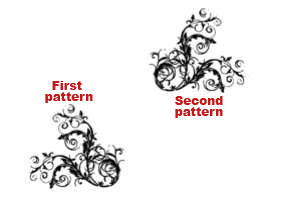
Without smart guides, you'll have to take a good guess and just believe your eyes where the location of the second pattern should be. But, with smart guides turn on, you can know exactly where the second pattern should be precisely. Just select the second pattern layer in the layer palette, use the Move Tool (V) and then drag that pattern so that it's near the first pattern. You'll see a bunch of purple lines guiding you where you are currently.
The end of the second pattern is aligned with the start of the first pattern.
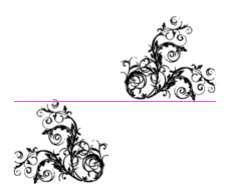
The end of the second pattern is aligned with the middle of the first pattern.
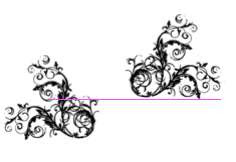
The location of both patterns are parallel now.

The location of both patterns are parallel and the ends are merged together horizontally.
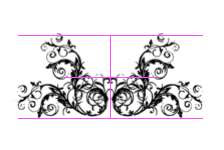
This Smart Guides feature works with any layer that can be moved or dragged around...text layer, image layer, shape layer..anything. So, go ahead and try it. You'll be amazed =)









No comments:
Post a Comment