Light Texture Effect No. 1
1. Light textures on B&W image is an excellent idea to get a simple yet beautiful photo. First, desaturate your image to get a black and white image. I add a dark blue Color Layer, set to exclusion to give that yellowish effect on the B&W image.
Download the texture below. Click on the image to go to the download page.

2. Then, use the light texture shown below, and set the first layer to Screen with 80% opacity and the second layer to Lighten with 70% opacity.
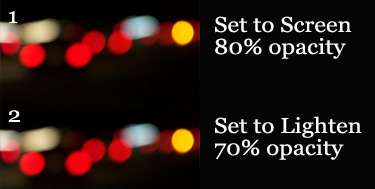
Light Texture Effect No. 2
1. You can use any of the coloring effect posted HERE to enhance the coloring of your image.
Download the texture below. Click on the image to go to the download page.



2. Then, apply the light textures with the settings shown in below image.

Light Texture Effect No. 3
1. First, enhance the image coloring with one of the effect posted here. For this picture, I don't remember which effect I used, but I think it's either 'Imagine You and Me' or 'Rainbows and Butterflies'.
Download the texture below. Click on the image to go to the download page.



2. Then, just follow the settings as shown in below image.










No comments:
Post a Comment